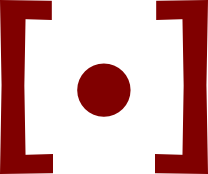Redlining in Microsoft Word 365a step-by-step guide to comparing legal drafts
Negotiators often create a “redline” (or “blackline”) version of a new document draft that marks out all changes and comments to a prior draft. When you send a draft to the other side, it’s common courtesy to send both a redline and a “clean copy” without comments or edit marks. It’s also careful practice to create your own redlines of drafts you receive, to be sure all changes get marked for your attention. Technical readers will notice a parallel with “diffs” and “patch files”.
Some lawyers use specialized software to make redlines. But many now rely on a built-in feature of Microsoft Word. Here’s how it’s done.
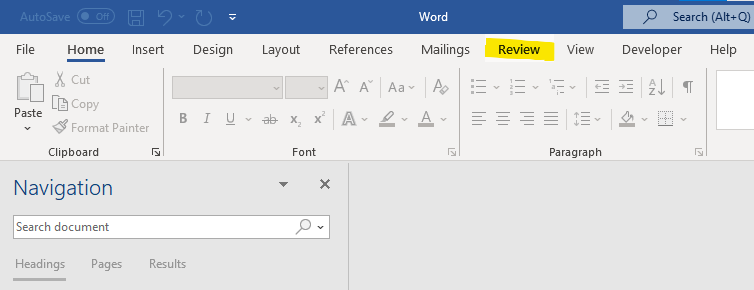

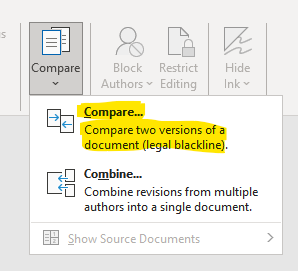
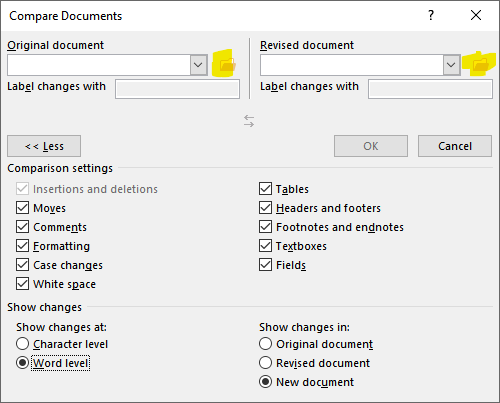
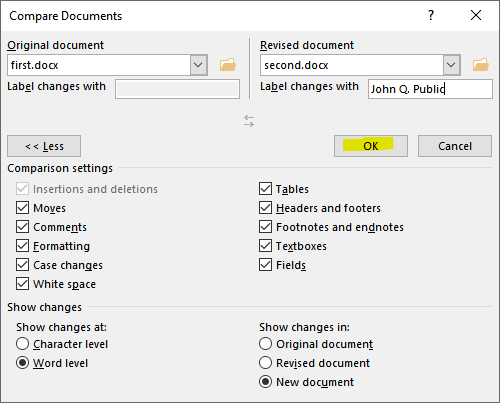
I typically name redline files created this way something like “Track Changes Redline” or “Track Changes Redline with Comments”. If we’re negotiating multiple documents, like a master agreement and a statement of work, I will name one redline “Master Track Changes Redline” and the other “SOW Track Changes Redline”.
When a counterparty sends me a turn, I will nearly always create my own redline, even if they sent me one to begin with. I name those redline files something like “Redline (KEM generated)” or “Master Redline (KEM generated)” to distinguish them as files I made, rather than files I received.
Your thoughts and feedback are always welcome by e-mail.